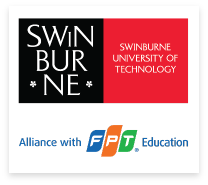How to enrol in units

1. Log in to My Enrolment with your Student ID and password.
2. Accept our terms and conditions by following the Read and Accept link. If you are asked for your parent/guardian details, click Provide, enter your details and then click Update Information to submit.
3. You can now view your study plan. All the units in your course will be listed as Planned on your study plan.
4. Select each unit you wish to enrol in and choose a teaching period and study mode from the drop-down box. Note: If a unit has only one teaching period availability (i.e. there is no choice of teaching periods), the teaching period will be pre-populated for you.
5. Check the enrol checkbox next to each unit you want to enrol in.
6. Click Enrol at the very bottom of the screen. Note: If you do not meet the prerequisite requirements to study a unit (e.g. you must have completed a unit beforehand, or have a certain number of credit points), a failure message will appear when you attempt to enrol. You will be able to view a unit’s Requisite Information in your study plan. For more information about the unit, click More Details.
7. Your selected unit/s will now display. Check to make sure that all the details on this page are correct; then click Confirm Enrolment.
8. To view a summary of your enrolled units, click Current Enrolment in the left-hand navigation.